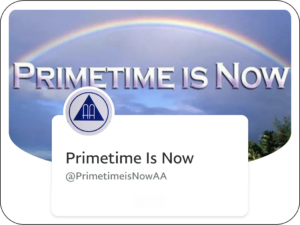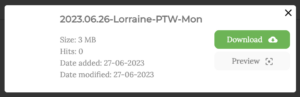You can search for recordings based on date, speaker name, meeting code and day of week. This information is stored in the recording names. You can search for one or more of the items at the same time.
Recording Names in the Dated Folders
There are two main types of recordings archived in the dated folders. One type, the speaker/discussion meeting, has a speaker name attached to it. Recordings of this type are named like:
YYYY.MM.DD-Speaker-MeetingCode-DayofWeek.mp3
For example, when Astrid spoke at the Primetime Women’s meeting on April 13th, 2020, the saved recording was named:
2020.04.13-Astrid H-PTW-Mon.mp3
The other type of meeting, the literature study, has no speaker name associated with it. Those recordings are named like:
YYYY.MM.DD-MeetingCode-DayofWeek.mp3
For example, the Tiebout study that took place on April 2nd 2020 was named:
2020.04.02-PTTiebout-Thu.mp3
Recording Names in the Non-dated Folders
The rest of the site has a variety of files, some named with the YYYY-MM-DD convention and some not. For example, the Astrid folder contains talks by Astrid at non-PT meetings. There are also PT listed meetings in the Mind-Powered-Disease category. To search for these, enter, for example, Astrid Mind Powered in the search box. No general rule will get you all the files on the site. If you are interested in the content, browsing through the tree is recommended.
Search Tips
Upper and lower case don’t matter in searches. If you want to find all the recordings with “Astrid” in their names, search for Astrid. If you want all the Astrid recordings in 2019, search for 2019 Astrid. If you want all the times Astrid spoke at the Primetime Women’s meeting in 2020, search for 2020 Astrid PTW To find all the Primetime Saturday night meetings ever, search for PT-Sat. To find all the Tiebout study meetings, search for PTTiebout.
Meeting Codes Before 2020
Recording names before 2020 aren’t consistent. Dates are pretty standard and speaker names slightly less so. Meeting codes are all over the block. Generally, PT-Sat will get you the Saturday night meetings and PT-Fri, PT-Thu and others will work as you might expect.
Meeting Codes From 2020 Forward
Recording names in 2020 have been standardized according to the format given above. Meeting codes are standardized as shown:
Speaker/Discussion Meetings
PTM-Mon LA Primetime Men
PTMLive-Mon LA Primetime Men Live
PTW-Mon LA Primetime Women
PTBerlin-Tue Berlin Primetime
PTLGBTQIA-Tue LA Primetime Lesbian-Gay-Bi-Trans-Queer-Intersex-Allies
PTBerlin-Wed Berlin Primetime
PTNC-Wed North Carolina Primetime
PT-Wed LA Primetime
PT-Thu LA Primetime
PT-Fri LA Primetime
PTAM-Fri Friday Morning Primetime
PTToronto-Sat Toronto Primetime
PT-Sat LA Primetime
PTLive-Sat LA Primetime Live Meeting
PPT-Sat: Peninsula Primetime (Burlingame, CA)
Literature Study Meetings
PTBB-Sun Primetime Big Book Study
PTSOTM-Sat Primetime Sermon on the Mount
PTSOTM-Sun Primetime Sermon on the Mount
PTAYL-Sun Primetime Alter Your Life
PTSteps-Fri Primetime Step Study
PTTiebout-Thu Primetime Tiebout Papers
Craig-12×12-StepN-Sat Craig Sponsee 12×12 Workshop
Craig-Power-MonPower Through Constructive Thinking by Emmet Fox
VintagePT-Mtg-Mon Vintage Primetime Recording and Discussion